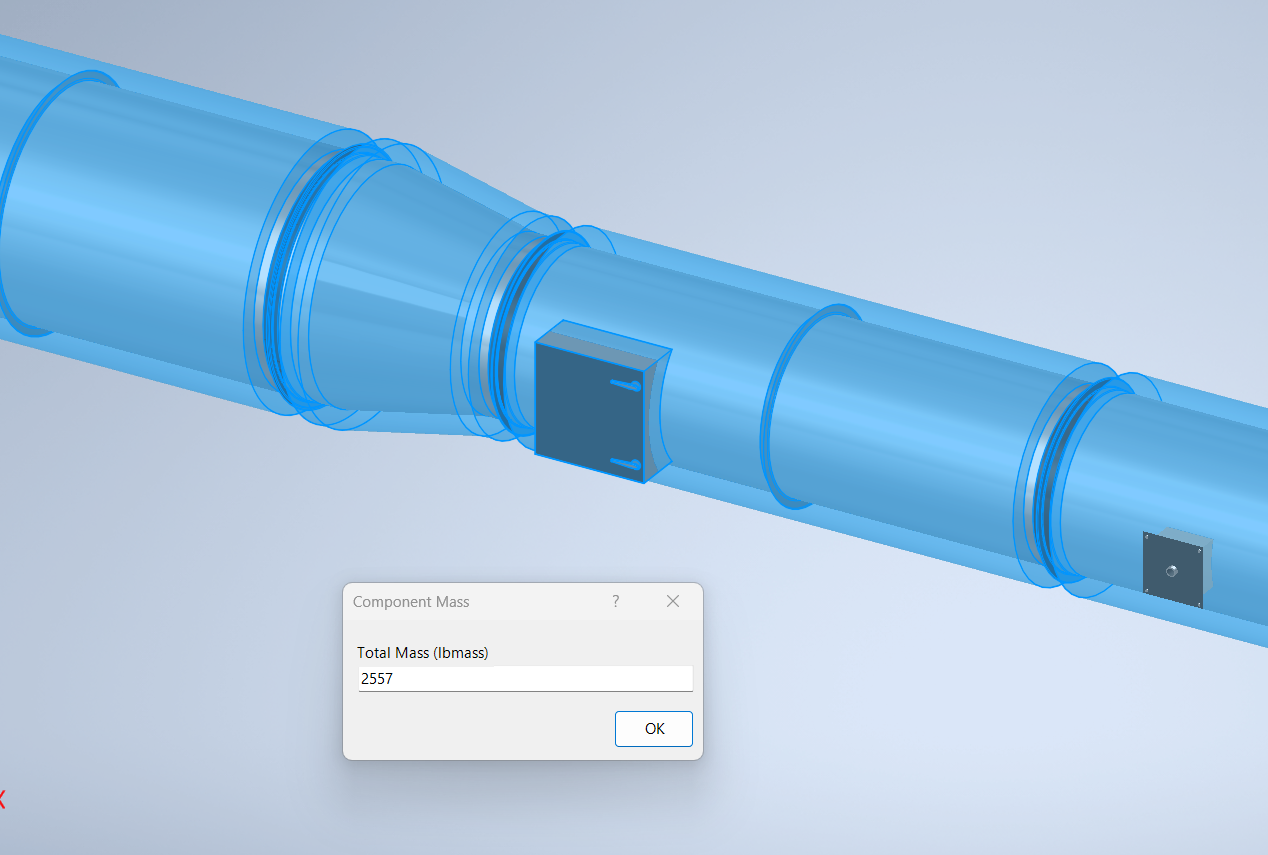Get Mass
Overview
Get Mass is a command for calculating the total mass of selected components in an Inventor assembly. This tool is useful for quickly determining the combined weight of multiple parts or subassemblies, helping with design validation, material estimates, and documentation.
When you run the command, you are prompted to select each component you wish to include in the mass calculation. After selection, right-click and choose continue. A dialog box will display the total mass of the selected components in the units defined by the current document.
This command is ideal for users who need to sum the mass of specific components, compare weights between design alternatives, or prepare data for reports and manufacturing processes.
How It Works
- Launch the Get Mass command from the Configure panel.
- Select the components to include in the mass calculation.
- Right-click and select continue to complete the selection.
- A dialog box displays the total mass in the document's units.
Usage Instructions
- Open your assembly in Inventor.
- Click the Get Mass button in the Configure panel.
- Select the components to sum their mass.
- Right-click and select continue to view the total mass.
Troubleshooting
- If the mass is not calculated, ensure the correct components are selected.
- Check that all selected components have valid mass properties.
- Verify the document units for correct mass display.
Examples
- Sum the mass of all parts in a subassembly: Select the relevant components and use Get Mass to calculate their total weight.
- Compare mass between design alternatives: Select different sets of components to evaluate weight differences.
- Prepare mass data for documentation: Use Get Mass to quickly gather weight information for reports or manufacturing.
You are prompted to select each component you wish to get the total mass for. Once complete, right click and select continue and a dialog box displays the total mass of the selected components in the units of the document you are working in.